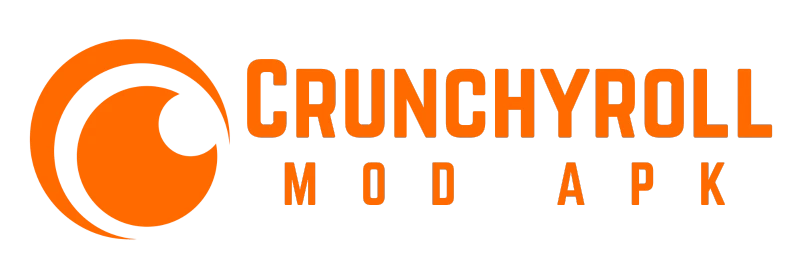How to Cancel Crunchyroll Subscription? (Step by Step Guide)
Crunchyroll is the biggest platform for anime, Asian dramas and Manga. It has a huge collection of anime with a variety of genres. It also offers premium subscription which has benefits like early access to newly released content, access to all content, no ads, high quality and simultaneous streaming on four devices. Although a subscription program has many benefits, some people still cancel crunchyroll subscription due to other reasons like not being able to afford or finding a better substitute. No matter what reason people get to cancel the subscription, we are here with a complete guide on how to cancel subscription from different devices.
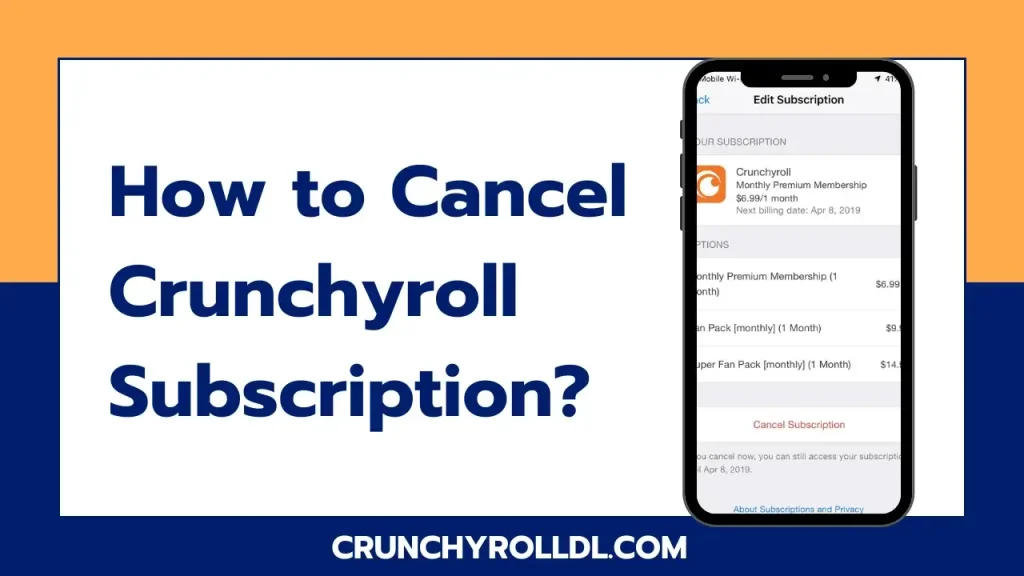
Things to Keep in Mind While Cancelling the Subscription
- Crunchyroll subscription cancellation is possible on the website, so you have to navigate to the website and follow instructions to cancel.
- After the free trial period, if you cancel the subscription, no amount will be refunded. To save your charges, cancel the plan before the free trial ends.
- By cancelling the subscription, you will no longer be able to avail premium features.
Read another trending article, How Much Does a Crunchyroll Subscription?
How to Cancel Crunchyroll Subscription
The Cancellation process of Crunchyroll subscription depends on what method of payment you used.

Website: If you paid directly to the website via PayPal or credit card. Then follow these steps.
- Open the Crunchyroll app and login using your credentials.
- On your profile go to membership settings.
- Tap on “cancel subscription”.
- Scroll down and again click on “cancel membership”.
- A confirmation prompt will appear, click to confirm.
PayPal: If you subscribed to premium features on Crunchyroll on your PayPal, follow the steps to cancel.
- Open your PayPal and login.
- Navigate to the settings and open the payment tab.
- Click on “manage automatic payments”.
- Locate the Crunchyroll and select it to end the membership.
Third-Party Sources: If you have paid through third party sources like iTunes, Amazon Prime or Google Play, then you need to cancel from the respective website.
- Google Play App: Open Google Play app on your device and navigate to subscriptions. Choose crunchyroll and click on “cancel”.
- Amazon Prime: Open Amazon Prime account and login. Go to settings and select “manage channels”. Go to the Crunchyroll option, select it and click on cancel.
- Apple: Open settings on your iPhone, iPad or MacBook. Click on your name and tap on subscriptions. Click on “cancel subscription” and scroll down to locate crunchyroll. Click on it and it will be cancelled.
Check out our comprehensive article on How to Delete Crunchyroll Account? for additional information.
Troubleshooting Common Issues Related to Subscription Cancellation
While cancelling the subscription of Crunchyroll some people might face common issues. Here are some solutions, but if you still have an unsolved problem, contact the customer support team.

- Forgot Password: In case you have forgotten the password, open your profile and go to settings. Click on your account and tap on reset password. Go to email account and check for a link that is sent. Click on the link to create a new password and confirm the new password.
- Unable to Cancel Subscription: Try to log out and log in again if you are not seeing a cancellation option. Otherwise contact customer support.
- Amount Charged Even After Cancellation: If you have cancelled the subscription, make sure you have logged in to the correct account. Also double check if you have successfully cancelled the subscription.
- “You May Not Cancel Your Subscription”: If this message appears it means you might have a pending transaction on your account. Reattempt the pending transaction and then cancel the subscription.
Enhance your understanding by reading our in-depth post on How To Get Crunchyroll Premium Free?
Reasons to Cancel Crunchyroll Subscription
There are different reasons why someone might want to cancel a Crunchyroll subscription.
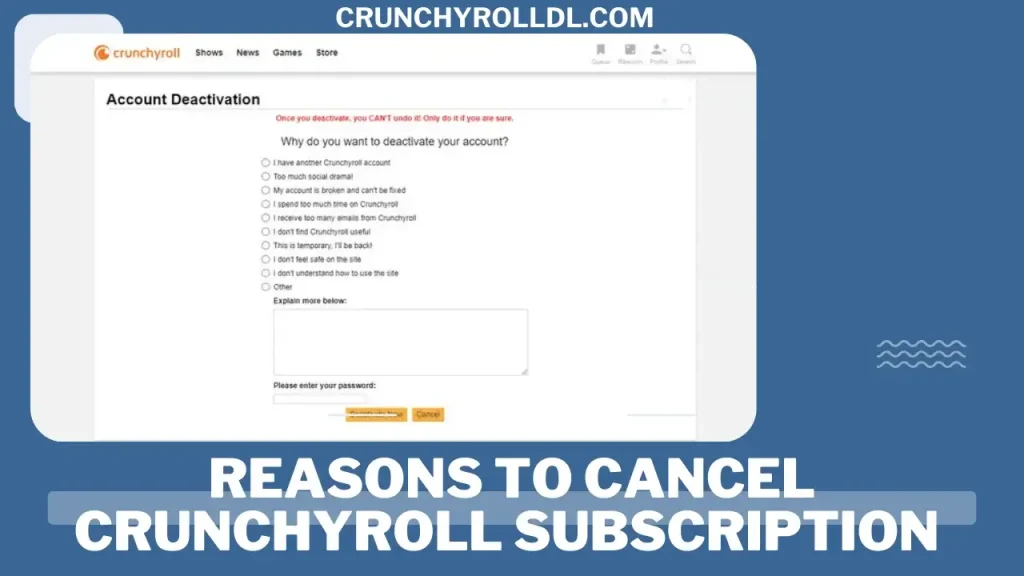
- First of all, many would find the paid content unaffordable and therefore decide to cancel the subscription. Even if they are anime fans, sometimes they have to decide on cancelling if they can’t afford it.
- Some might also cancel because they just wanted to avail fourteen days free subscription and enjoy content only for that time. So when the free trial ends most people cancel their subscription and get their amount back. Some also avail the free trial only to check the premium features if they are worth the payment.
- Moreover, some anime fans may want to cancel the subscription because they have found another streaming platform similar to Crunchyroll. As far there isn’t any close substitute to Crunchyroll, but many might change their interest.
- Finally, someone may want to cancel a premium subscription because they have found a modified and enhanced version of the app that offers premium features for free. This version is offered by third party platforms and can easily be downloaded. Find valuable tips and strategies in our article about How to Read Manga on Crunchyroll?
Conclusion
In a nutshell, there are different reasons why someone would want to cancel a Crunchyroll subscription. Whatever the reason may be, it is easy to cancel the membership. The method varies for website payment, payment done through PayPal or through third parties like Google Play and iTunes.